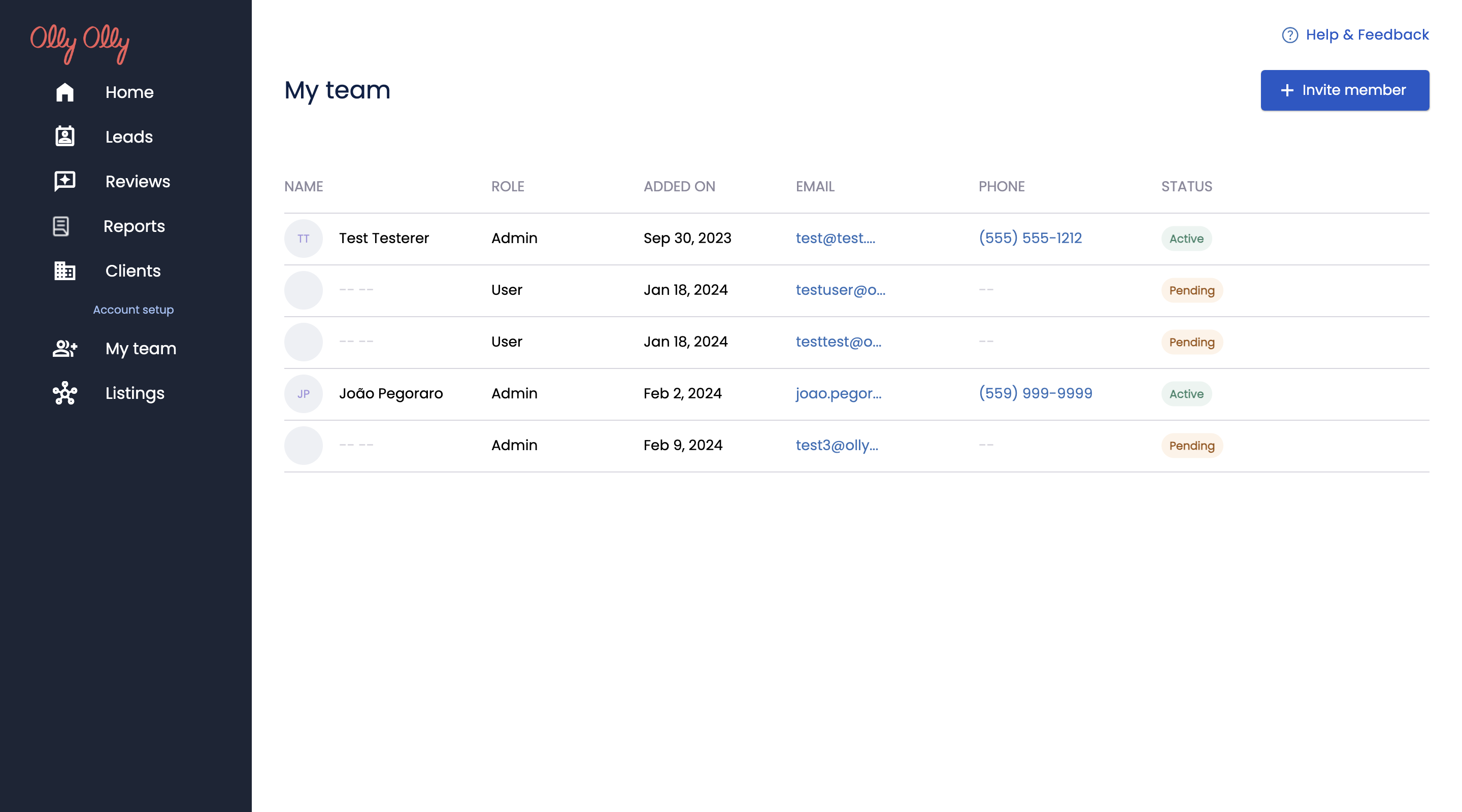Step 1
Click on “My Team” from the navigation menu on the left
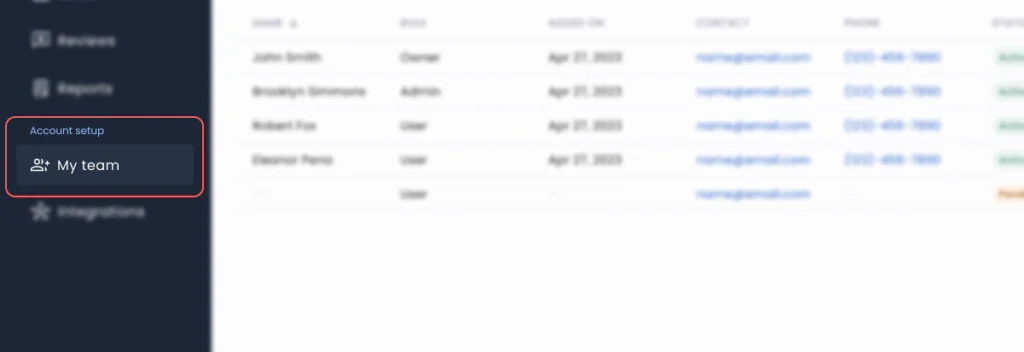
Step 2
Click on the “invite member” button in the upper right corner
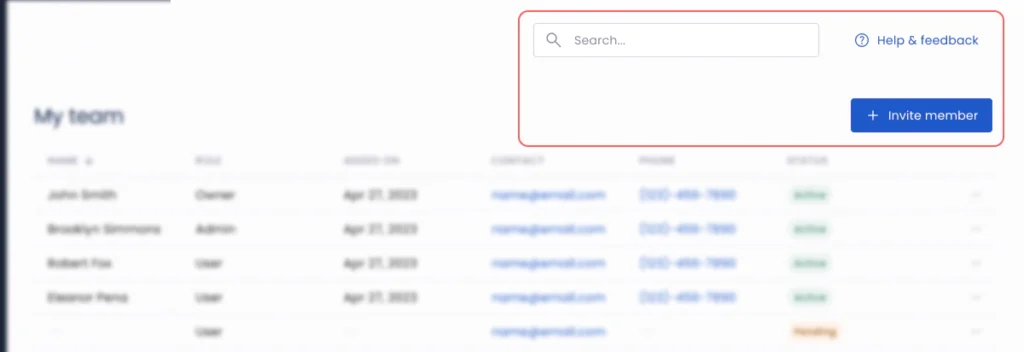
Step 3
In the pop up window enter the team members email address and select their role. Each role has unique permissions as follows
Business Owner: Business Owners have full permission to perform any available action on the account and cannot be deleted or have their role changed by other users. Please contact support if you would like to change or remove a Business Owners role.
Admin: Admins have full permission to perform any available action on the account but can be deleted or have their role changed by a Business Owner or another Admin.
User: users are unable to delete leads, delete integrations, respond to reviews, add/delete team members, or change business settings
*please note that only business owners and admins can invite team members and that only business owners will be able to add other users as business owners

Step 4
Once the email and role have been entered you can “send invite” and your team member will receive an invitation to create their account and login to the email entered. On the “my team” page the newly invited users status will show as “pending” until they accept the invitation and create their account, at which point their status will change to “active”